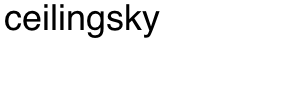Your browser has a local file store that contains the images, CSS, JavaScript and other files of websites you’ve recently visited. These files are stored and can be served locally, therefore increasing page load performance and reducing access times dramatically.
Sometimes, it’s necessary to clear your cache — beyond freeing up space or clearing your browser’s Internet history, a stale cache may prevent you from seeing changes to a site. If you’ve recently updated your site and still are seeing the old content, it’s very often solved by clearing your cache. All browsers’ menus are different, however, so we have compiled directions on how to clear the cache of modern browsers.
Internet Explorer 8 and up
- From the Safety menu, click Delete Browsing History, or use the keyboard shortcut CTRL + SHIFT + DEL.
- Check Temporary Internet Files and History, and then click Delete.
Edge
- Click on the Hub icon (three lines), then the history icon (shaped like a clock).
- Click on Clear all history.
- Select Cached data and files.
- Click the Clear button.
Firefox 42
- From the History menu, select Clear Recent History or use the keyboard shortcut CTRL + SHIFT + DEL.
- Choose the range of time for which you would like the cache cleared.
- Click the Details button, and make sure only Cache is checked.
- Click Clear Now.
Google Chrome 47
- Click the Menu icon and select the History menu item, or enter “chrome://history” in the URL bar.
- Select Clear browsing data.
- Choose the range of time for which you would like the cache cleared.
- Ensure that only Cached images and files is selected.
- Finally, click the Clear Browsing Data button.
Safari 9
From the Develop menu, select Empty Caches. If you do not have a Develop menu, proceed with the steps below:
- From the Safari menu, select Preferences.
- Select the Advanced tab.
- Check the box next to Show Develop menu in the menu bar.
Close Preferences and select Empty Caches from the Develop menu.